This blog identifies some of the more interesting tidbits I run into with my computer services and IT business in Hilton Head, South Carolina. The name of the business is HHI Computer Guys at www.hhicomputerguys.com. I hope it serves others well. Come in and say hi if you are in the area!
Wednesday, October 19, 2011
Windows 7 updates error 80072ee2
1. WindowsKey + R
2. Type in: regedit
3. Navigate to: HKEY_LOCAL_MACHINE\SOFTWARE\Policies\Microsoft\Windows\WindowsUpdate\AU
4. Open the UseWUServer key and set it to zero
5. Close Regedit
6. Restart system
Try windows update again...
Friday, September 30, 2011
Uninstall Symantec Antivirus Client without Password
- Open Registry Editor (regedit).
- Navigate to the following registry key:
HKEY_LOCAL_MACHINE\SOFTWARE\INTEL\LANDesk\VirusProtect6\CurrentVersion\Administrator Only\Security\
- Change the value for useVPuninstallpassword key from 1 to 0.
- Exit Registry Editor and now you can uninstall Symantec AntiVirus Client.
The hack should work on most versions including 7, 8, 9 or 10.
Thursday, September 22, 2011
avast causing error in outlook ox800ccc0f
I was able to resolve it by :
1. removing the ssl accounts under Real-Time Shields | Mail Shield | Expert Settings(button) | SSL accounts then select the known non TLS or SSL accounts and delete them by selecting the row and selecting the delete button that appears on the right side of the line.
2. Select OK
3. Then test Outlook by sending and receiving .. if it still gives the error
4. Go back to the mail shield and unselect the check boxes for Scan inbound and outbound messages
5. Close Avast user interface
6. re Open Avast user interface and recheck the check boxes for Scan inbound and outbound messages
Your problem should be fixed.
Monday, August 15, 2011
Tabhost Problem Android Tab Layout Example for Android in Eclipse
Changes from the example:
1. Create new classes for all activities: AlbumsActivity, ArtistsActivity, and SongsActivity (note you will have 3 additional .java files for these.
Add the onCreate method for each of the activities so when they are instantiated the UI tab does something so you can see it at work.
examples:
AlbumsActivity.java
package com.hhicg.hellotabwidget;
import android.app.Activity;
import android.os.Bundle;
import android.widget.TextView;
public class AlbumsActivity extends Activity {
public void onCreate(Bundle savedInstanceState) {
super.onCreate(savedInstanceState);
TextView textview = new TextView(this);
textview.setText("This is the Albums tab");
setContentView(textview);
}
}
ArtistsActivity.java
package com.hhicg.hellotabwidget;
import android.app.Activity;
import android.os.Bundle;
import android.widget.TextView;
public class ArtistsActivity extends Activity {
public void onCreate(Bundle savedInstanceState) {
super.onCreate(savedInstanceState);
TextView textview = new TextView(this);
textview.setText("This is the Artists tab");
setContentView(textview);
}
}
package com.hhicg.hellotabwidget;
import android.app.Activity;
import android.os.Bundle;
import android.widget.TextView;
public class SongsActivity extends Activity {
public void onCreate(Bundle savedInstanceState) {
super.onCreate(savedInstanceState);
TextView textview = new TextView(this);
textview.setText("This is the Songs tab");
setContentView(textview);
}
}
3. For each activity there must be an entry in the manifest. ie for the AndroidManifest.xml
4. In Eclipse you will need to create a new folder drawable to contain the referenced images and the ic_tab_artist.xml.
5. The Main.xml should be the same the example although the layout does not render properly in the ide..
6. This is what my ide looks like
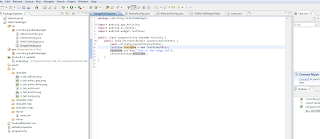
This is the second example Ive tried using java, android and eclipse.. hopefully it saves you all some time.
Thursday, August 11, 2011
Windows XP wont run windows update
I tried several methods to get it to work including registering windows update in the registry, as well as installing SP2 and SP3. Nothing worked until I tried this:
http://support.microsoft.com/kb/943144
That worked. Now windows update is working fine..
HHI Computer Guys found this little tidbit. Hope it helps somebody else out.
Wednesday, June 22, 2011
sfc \scannow without windows cd using i386 folder
You will need to get your XP or Windows 2000 server CD and locate the folder called:
I386
Step 2
Copy this folder to your C: drive of the target machine
example: C:\I386
Step 3
Tell windows where you have stored the i386 folder by changing the registry
Type regedit in the run box from the start menu then
set the registry setting for HKEY_LOCAL_MACHINE\SOFTWARE\Microsoft\Windows\CurrentVersion\Setup
SourcePath and set it equal to C:\
*** DO NOT set it to C:\i386 as windows appends this to the SourcePath value automatically. If you do by mistake it will not run and will prompt you for the CD. blahh stupid windows..
Step 4
Reboot then type cmd in the run box.. to open a command window
Step 5
Type in sfc /scannow at the command prompt and it will begin running without prompting for the windows install cd
Cheers,
www.hhicomputerguys.com
Friday, June 3, 2011
Windows 7 Unable to load SP1 error_access_denied (0x80070005) error
1.) Ran a system backup and restore, create disk image for all disks on machine to external drive and created a system repair disk
2.) Run Startup Repair, then try installing SP1- failed
3.) Run Startup Repair, then try installing SP1 standalone installer - failed
4.) Run sfc /scannow, then try installing SP1 - failed
5.) Run sfc/scannow, then try installing SP1 standalone installer - failed
6.) Finally, completed an in place upgrade from a windows 7 upgrade CD, entered serial number on bottom of machine, and ran an upgrade install. - all updates with the exception of the SP1 update worked... so still failed
7.) ran http://hacksys.byethost2.com/winupdate/windows-update-troubleshooter-v1-3.html windows update troubleshooter - failed
8.) Called Microsoft they collected some diagnostic information from the sony vaio laptop and suggested that I simply do a clean install. -- FAIL
I'm not happy about this one.. Hopefully they figure something out with the data to prevent this issue in the future.
HHI Computer Guys
www.hhicomputerguys.com
Friday, May 20, 2011
DKIM Setup For ZoneEdit
- Goto www.port25.com and Create a DKIM for the Domain using the DomainKeys Wizard
- The private key is added in HMailServer for the Domain. Select the Domain and find the DKIM Tab
- Then Get the selector key ie the one below “key1” and add a selector key also to the form to add DKIM to HMailServer
- Save the DKIM Private Key to the server folder and reference it in the DKIM HMailServer Tab
- Test the key using the links below in the port25.com page after you have done the aforementioned tasks and the key has been created
That’s pretty much it.
Thursday, May 19, 2011
MacBook - HP Printer Doesn't Print
Let's reset the printing system:
- System Prefs
- Print & Fax
- Right (control) click in the rectangle listing your printers and select Reset Printing System.
- WARNING - this will delete ALL of your printers!
- Select the plus sign to re-add it.
- Look for the printer, select it and wait until the "Add" button becomes available.
- Click it.
- Select your printer
Now try to print!
Hope this helps!
Wednesday, May 11, 2011
Connect MX revolution mouse with replacement receiver
1. Download the latest setpoint connect utility from Logitech's website (go to the Logitech support site, select the mx mouse and downloads) currently here: Logitech MX Downloads
2. When the connect utility starts and asks you to turn off the power to your mouse and then turn it back on to complete the pairing process. You will feel like you have nothing better to do but to retry a few times before searching for this tip...
You will have completed done this:
2 times if your good (I'm in this category),
3 times if you are just learning about computers,
any more then you are a nitwit... Sorry but its worth it because I have the answer.
- Turn on the mouse
- Hold the left mouse button down
- Turn off the power button then on again while continuing to hold the left mouse button down
- Turn the mouse upside down (no I'm not kidding) while still holding the left mouse button down
- Still holding the left mouse button, click and release the right mouse button 5 times
- Then finally release the left mouse button
Now if that doesn't work, then you might just have the wrong receiver for your mouse. Apparently there are a couple of different versions depending on what year/model your mouse actually is.
I found this on the Logitech Website:
If you have lost or damaged your USB mini-receiver, you can purchase a replacement from the MX Revolution Parts Store. For only about $10 + reasonable shipping.
Your MX Revolution uses the following Logitech USB mini-receivers:
-
USB mini-receivers with P/N 810-000412 or 810-000826 are for the MX Revolution (07) mouse with P/N 810-000422.
NOTE: The 810-000826 receiver may show the wrong re-connection instructions in Logitech Mouse and Keyboard software (SetPoint) or Logitech Control Center software (LCC). For assistance, please see Knowledge Base article 14097.
-
USB mini-receiver with P/N 831735-1000 is for the MX Revolution (06) mouse with P/N 831869-0000.
When you get a chance stop on by our website at www.hhicomputerguys.com
Friday, March 18, 2011
Reviewing R1Soft CDP Server for Windows 2003 Server
Ive used Acronis True Image Home on workstations but thought the version for the server was a bit more pricey than I wanted. Also, I have had a few problems with Acronis and cant afford any on this server.
The other software I've used for years is mirrorfolder. Just recently they have updated to handle "mirroring" of drives using a RAID "Driver" to do so. So as a record in a database is updated, the same update is done to the other disk using mirrorfolder.
So for now at HHI Computer Guys we will be checking into these two data backup solutions.
Start -> Run -> gpedit.msc -> User Configuration -> Administrative Templates -> Windows Components -> Windows Update.
There, you will find an option called “Do not adjust default option to ‘Install Updates And Shut Down’ in Shut Down Windows dialog box”. If you enable this, then clicking “Shut Down” will just shut down your computer without installing updates.